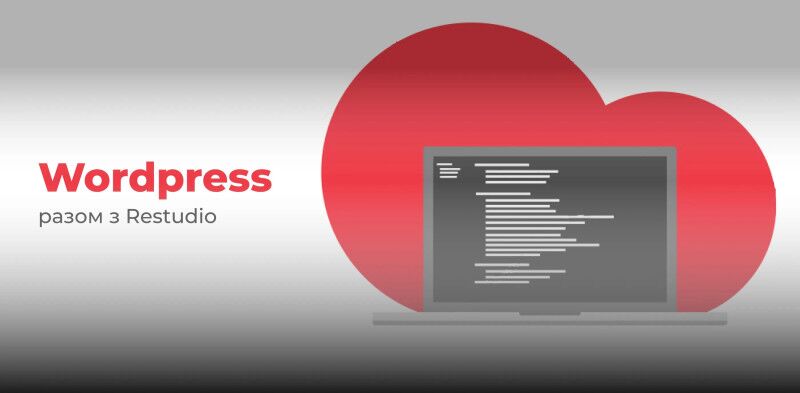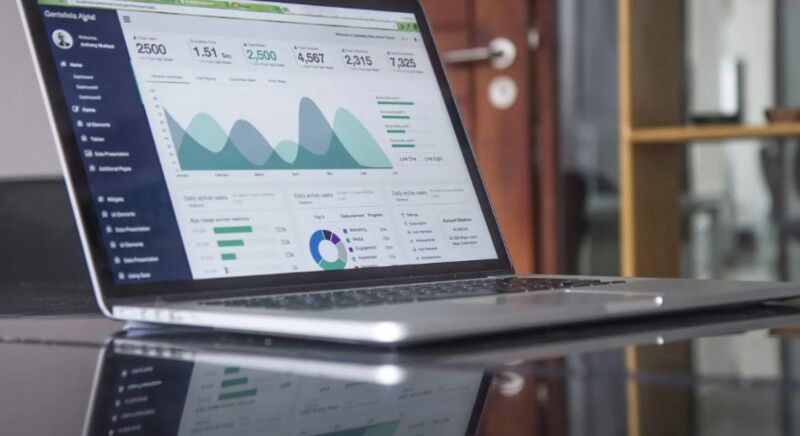Google Search Console: The essence and capabilities of the tool
Connecting Google Search Console to Google Analytics allows website owners to analyze their visibility in search results. GSC helps track page indexing, detect technical errors, and improve SEO strategies. Google Search Console for analytics is an indispensable tool for webmasters and marketers who want to improve the performance of their sites.
Step-by-step setup: how to connect Google Search Console to GA4
Preparing for Integration
Analysis of Google Search Console data in Google Analytics can offer a lot of useful information. However, to access it, do you need it:
- Administrative access to Search Console and GA4 accounts.
- Added site in GSC.
- Active project in GA 4.
Connecting Search Console to GA4
- Log in to GA 4 and open the settings.
- In the "Admin" section find the option "GSC and GA4 Link Settings".
- Click "Link", then select the desired GSC account.
- Confirm the link and wait for the synchronization to complete.
After that, new SEO reports with search query details will appear in your analytics.
Benefits of integrating Google Search Console into GA4
Google Search Console integration with GA4 allows you to combine search traffic data with behavioral site metrics. The main benefits of this connection:
- The GA4 connection with GSC helps you track the user's journey from the moment they appear in the search results to the completion of the target action.
- Improved SEO analytics: you get access to advanced reports on key queries and content performance.
- The ability to evaluate the performance of pages and optimize them to increase conversions.
How to use SEO data in Analytics 4 for optimization
Analysis of organic traffic in GA4
After integration, you will be able to analyze SEO data in Analytics 4 and determine:
- Which queries bring the most visitors.
- How CTR changes in dynamics.
- Which pages bring the most traffic.
Monitoring search queries
With the integration, you will be able to see:
- Queries for which your site is displayed in search.
- Frequency of impressions and positions in the results.
- Click-through rate for each keyword.
Creating reports in GA4
To create reports in GA4 and connect them to Google Search Console (GSC), it is important to understand the correct setup process and access to these reports. If you have already completed the basic setup and connected your accounts, the next step is to create and customize your reports:
1. Go to Reports
First, log in to the Google Analytics 4 account that you have already linked to Google Search Console (GSC). Once logged in, find the "Reports" tab on the left panel.
2. Access the Report Library
In the GA4 side menu, find the «Library» section. This is where all the reports that you have configured are stored. If you have a large volume of reports, use the «Collection» category filter to quickly find the reports you need.
3. The «Queries» report and «Google Organic Search Traffic»
Scroll to the «Search Console» collection and find the «Queries» and «Google organic search traffic» reports. These reports provide information about the queries that users use to reach your site, as well as about organic traffic from Google.
To avoid wasting time searching each time, you can add these reports to the sidebar. This significantly speeds up access to the necessary data and allows you to quickly analyze the results.
Conclusions
Connecting GSC to GA4 is a task that everyone who wants to increase the amount of traffic to the site faces. GSC and GA4 integration allows you to explore organic traffic analytics in GA4 in detail, track search queries and generate detailed reports. Thanks to this, you can effectively improve your SEO strategy and increase conversions.
Do not delay setting up the connection between GSC and GA4, because proper data analysis will help you significantly improve the visibility of your site.