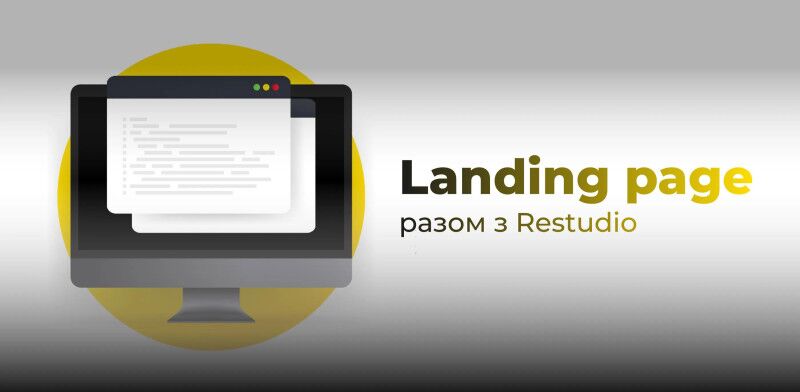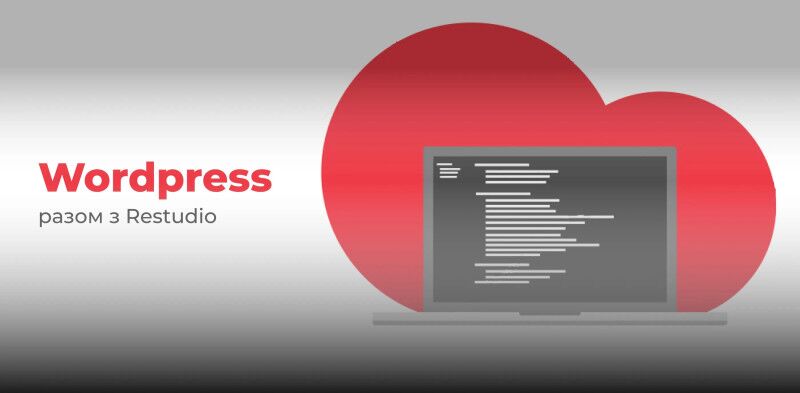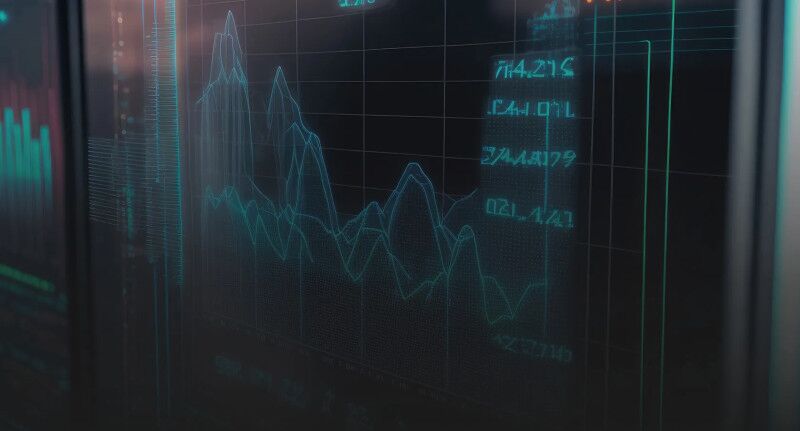Google Search Console is a tool for webmasters and marketers that allows you to monitor your site’s performance in Google’s search engine. It’s a free service that provides important data about your site’s visibility in search queries, page indexing, and helps you identify optimization issues. If you’re new to using GSC, you’ll need to sign in and set up access to your site data.
Registering a site in Google Search Console
Before you can start using all the features of the tool, you need to add your site to GSC:
- Log in to your account via google search console login.
- Click "Add Site" and select a property type:
- Domain — to check all URLs on subdomains and protocols.
- URL Prefix — to add a specific site, for example, https://example.com.
To access all the features of Google Search Console, you need to verify the rights of the site owner. Google offers several verification methods, each of which is suitable for different types of users.
1. Verification via DNS record
This method is suitable for domain owners, as it allows you to confirm the right to the entire site, including all subdomains and protocols (http/https). To do this:
- Go to Google Search Console and copy the provided TXT record.
- Open the domain control panel in your registrar (e.g. GoDaddy, Cloudflare, Namecheap).
- Add the TXT record to your DNS settings.
- Wait a few hours (sometimes up to 48 hours) for the changes to take effect and click the «Confirm» button in Google Search Console.
2. Uploading an HTML file
This method allows you to confirm access rights if you have the ability to upload files to the site server:
- Upload the proposed HTML file from Google Search Console.
- Upload it to the root directory of the site via FTP, hosting file manager or CMS (e.g. WordPress, Joomla).
- Make sure that the file is available via a direct link (e.g. example.com/google12345.html).
- Click «Confirm» in Google Search Console.
3. Adding a meta tag to your homepage
If you have access to edit your site's HTML code, you can verify ownership using a meta tag:
of your homepage before the closing
- Copy the meta tag provided by Google .
- Paste it.
- Save your changes and check to see if the meta tag appears in the page code.
- Click «Verify» in Google Search Console.
4. Connecting via Google Analytics
If your site is already connected to Google Analytics, verification can happen automatically:
- Make sure your Google account has administrative rights to the corresponding object in Google Analytics.
- Select this method in Google Search Console and click «Verify».
- If everything is configured correctly, access will be confirmed without any additional actions.
5. Using Google Tag Manager
If your site uses Google Tag Manager, you can verify ownership without changing the code:
- Make sure you have administrator rights in Google Tag Manager.
- Select this method in Google Search Console.
- Click «Verify» and the system will automatically check for the presence of the GTM code on your site.
By choosing the appropriate verification method, you will get full access to Google Search Console and be able to effectively analyze site performance.
Main features of Google Search Console
- Performance Report
This section allows you to analyze the search queries that users use to find your site on Google. The report displays impressions, clicks, average position, and CTR. Analyzing this data helps you improve your content and increase your site's visibility in search results.
- Indexing Monitoring
Google Search Console provides detailed information about which pages on your site have been successfully indexed and which remain outside the index. Here you can check the number of indexed and excluded pages, as well as get data about the status of the sitemap.xml file. For more detailed analysis, you can use the Google Search Console API, which allows you to automatically receive and integrate data from other systems.
- Site Indexing Check
The “URL Check” function allows you to find out whether a particular page has been added to the Google index, what errors may prevent it from being indexed, and also to request a re-crawl after making changes. This helps to timely fix technical problems and improve the visibility of the site in search.
- Usability Report
This section contains data on Core Web Vitals, which evaluate the speed of page loading, interactivity and stability of content. Poor performance can lower the site's ranking in search, so it is important to fix the identified problems in a timely manner.
- Google Shopping Report
If the site uses Google Shopping, this report helps track transaction data, product popularity and the effectiveness of advertising campaigns. This allows you to analyze buyer behavior and improve your marketing strategy.
- Alerts about manual sanctions and security issues
Google Search Console sends notifications about violations of search engine policies, possible spam, or security threats, such as site hacks or the presence of malicious code. Responding promptly to such notifications will help avoid lost traffic and sanctions from Google.
- Google Search Console access
For the convenience of teamwork, you can grant Google Search Console access to other users with different levels of rights. This is useful for SEO specialists, developers, or analysts who need to view reports or make changes.
Core Web Vitals Analysis via Google Search Console
One of the key features of GSC is the search console core web vitals, which helps you track metrics that affect the usability of your site. This is an important aspect for improving UX and SEO. Core Web Vitals analysis in GSC helps you understand if there are problems with the loading speed of pages on your site, including the following indicators:
- LCP (Largest Contentful Paint) - the time it takes to load the largest element on the page (image, title or block of text). Should be less than 2.5 seconds.
- FID (First Input Delay) - the delay between the first user interaction (for example, a click) and the browser's response. The optimal value is up to 100 ms.
- CLS (Cumulative Layout Shift) - the stability of the visual layout, which shows how much the elements of the page shift during loading. The value should not exceed 0.1.
- INP (Interaction to Next Paint) - the overall responsiveness of the page to user interaction, which takes into account all delays in interaction, not just the first click.
- TTFB (Time to First Byte) - the time it takes for the browser to receive the first byte of data from the server, which affects the overall loading speed.
These metrics help assess how convenient it is for users to interact with the site and what technical problems need to be fixed.
SEO analysis in Google Search Console
SEO analysis in Search Console includes monitoring clicks, impressions, CTR, average position, and other important metrics. You can use this data to adjust your SEO strategy. Important parameters that GSC displays:
- Total clicks
- Total impressions
- CTR (Click-through rate)
- Average position
Use these metrics to optimize your site with GSC and increase its visibility in search results.
Site optimization with GSC
GSC tools will help you optimize your site. Among the main methods:
- SEO analysis and improving CTR – The Performance Report can help you identify pages that are getting a lot of impressions but have a low clickthrough rate (CTR). Optimizing your titles, meta descriptions, and adding rich snippets can help increase clickthrough rates.
- Optimizing pages with low positions but high clicks - if a page is getting a lot of clicks but is on the second or third page of search results, you can improve it by updating the content, expanding the semantics, and improving internal linking.
- Core Web Vitals Analysis - Checking metrics like load speed (LCP), engagement (FID), and layout stability (CLS) can help you identify technical issues that could be affecting your rankings.
These techniques can help you improve your site’s search engine rankings, increase traffic, and improve your user experience.
How to Fix Errors in Search Console
GSC can point out errors like unindexed pages or user experience issues. To effectively fix errors, here are some steps you can take:
1. Analyze the Error Type
Go to the "Coverage" or "Core Web Vitals" section and see what errors are found. The most common:
- Page is not indexed (404, 403 errors, blocking in robots.txt or noindex meta tag).
- Problems with the mobile version (design is not adapted or content goes beyond the screen).
- Slow page loading (affects Core Web Vitals).
2. Fix the detected errors
- If the page is not indexed, check the robots.txt file, meta tags, and redirects.
- Optimize images and code if the problem is performance.
- Improve the site's responsiveness for mobile devices.
3. Verify your fixes and submit your page for re-indexing
After you make your changes, open URL Inspection, enter the link to your corrected page, and click "Request Indexing". Google will re-verify it and update your reports.
4. Stay up to date
Check GSC regularly to stay up to date on new errors and keep your site in top condition.
Fixing errors will help improve indexing, increase your site's visibility, and make it more user-friendly.
Frequently asked questions
- How to use Google search console to check indexation?
- To do this, use the indexation report, which displays pages that are indexed or have indexation problems.
- How to add a site to Google search console?
- To do this, you need to go to GSC and follow the steps to add a site. More detailed recommendations can be found in the Google search console instructions.
- Can I use the Search Console API?
- Yes, using the Search Console API you can automate the monitoring process and receive data in real time.
- Yes, using the Search Console API you can automate the monitoring process and receive data in real time.
Conclusions
GSC is an indispensable tool for any webmaster looking to improve their site’s visibility in search results. Use the data to monitor traffic through GSC, Core Web Vitals metrics, and optimize your site. Checking your site’s indexation, SEO analysis in Search Console, and regularly fixing errors will help you ensure your site is performing at the proper level. With the google search console tutorial, you can learn the basic features and use the service to improve your site’s rankings.