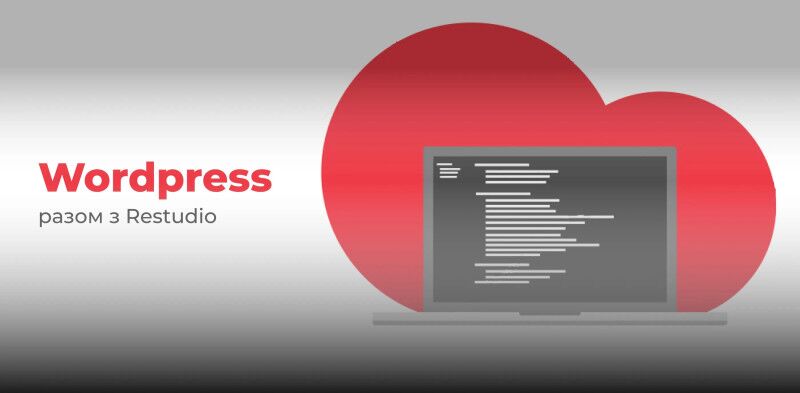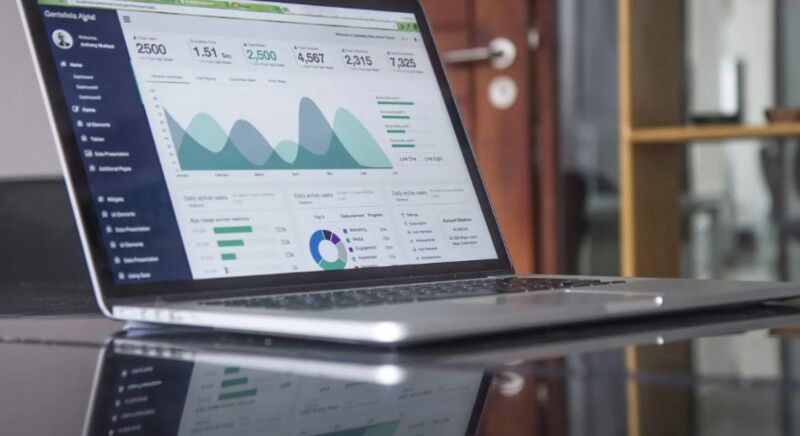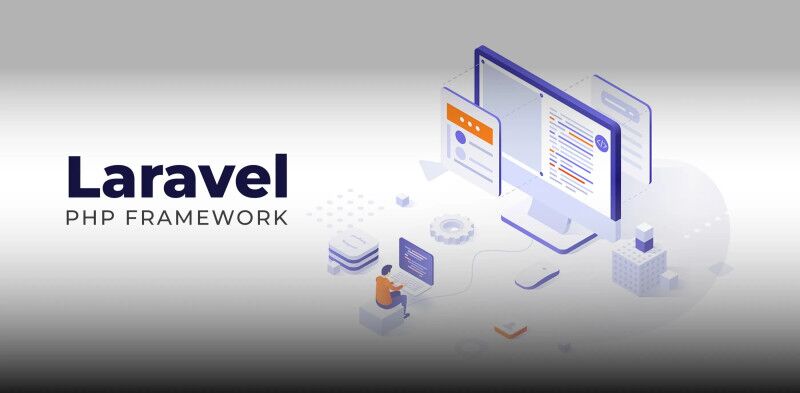What is SMTP and its importance
SMTP Gmail (Simple Mail Transfer Protocol) — is the primary protocol for sending email through Google services, including Gmail. It plays a key role in ensuring the reliability of your email system, as it determines how emails are transferred between servers. When you send an email using SMTP Gmail, this protocol transfers the message from your email client to the mail server, ensuring its delivery to the recipient.
SMTP Gmail uses a process called "store and forward", which means that the servers store the messages until they are sent to the recipients. This helps prevent data loss and ensures uninterrupted delivery of mail, even if one of the servers is temporarily unavailable. Thanks to such mechanisms, SMTP Gmail is one of the most stable and reliable ways to send emails.
The SMTP Gmail protocol is responsible only for sending text messages, while a different protocol is used to transfer attachments — MIME. MIME allows you to encode all non-text data (images, documents, etc.) into a text format, allowing them to be successfully transmitted over the Simple Mail Transfer Protocol. This ensures versatility and compatibility with other email systems.
Basic setup options
Before you start configuring Simple Mail Transfer Protocol, it is important to gather all the necessary parameters that are needed for successful work with mail services. Correct settings ensure the reliability and security of email transmission, so it is very important to carefully check each parameter. To configure Gmail SMTP, you will need the following data:
1. Gmail SMTP host: smtp.gmail.com — this is the address of the server through which email is sent. This is the main server through which Gmail processes your outgoing messages.
2. Connection ports:
- 465 (SSL) — is used for the highest level of security when sending emails via Simple Mail Transfer Protocol.
- 587 (TLS) — an alternative port that also supports encryption, but is used less often.
3. Username: your full Gmail address, for example, [email protected]. This parameter is required for authentication on the Simple Mail Transfer Protocol server.
4. Password: Your Gmail account password or a special application password if you have two-factor authentication enabled. This provides secure access to your account.
5. Authentication type: SSL/TLS — this parameter allows you to use a secure connection between your email client and the Gmail SMTP server.
These parameters must be entered correctly in the email client settings to ensure that Simple Mail Transfer Protocol works correctly. Checking each of them will help avoid errors that may interfere with the setup of the email system.
Setting up two-factor authentication
Two-factor authentication is an important element of the security of your Gmail account. It significantly reduces the risk of unauthorized access to your mailbox.
Create an application password
To use Simple Mail Transfer Protocol with two-factor authentication, you need to create a special application password. This allows applications and email clients to connect to your account without revealing your main password.
- Sign in to your Google Account → Security.
- Find the “App passwords” section and create a new one.
- Copy this password and use it as the Gmail SMTP password in your email client.
This will maintain a high level of security when using third-party applications that require access to the Simple Mail Transfer Protocol.
Step-by-step setup instructions
Configuring the Gmail SMTP server requires attention to detail and the sequence of all steps. The success of the setup will depend on how accurately you configure the parameters. Here is a detailed instruction that will help you configure Simple Mail Transfer Protocol without errors:
1. Account Setup
First of all, you need to prepare your Gmail account for Gmail SMTP setup.
- Log in to your Gmail account — make sure that your account is active and you have access to its settings.
- Open your Gmail account settings — go to the settings menu (gear icon in the upper right corner).
- Go to the security section — this section stores all the important settings related to the protection of your account.
- Enable access for less secure applications — to configure Simple Mail Transfer Protocol through third-party programs, you may need to enable this option. However, keep in mind that it can make your account more vulnerable to attacks, so it is recommended to use it only when necessary.
2. Server settings
Now go directly to configuring the Gmail SMTP server, which will allow you to send emails through this service.
- Select the correct connection port — it can be port 465 for SSL, or port 587 for TLS. The choice of port depends on your connection security needs.
- Configure SSL/TLS encryption — this will provide an additional layer of protection for your data when sending messages via Simple Mail Transfer Protocol.
- Check the correctness of the entered data — it is very important to check each parameter to avoid problems when setting up the connection.
- Configure authentication — enter the correct credentials of your Gmail account to authenticate to the Gmail SMTP server.
3. Verify the connection
After you have configured the Simple Mail Transfer Protocol server, you need to verify that everything is working correctly.
- Send a test email — check if Gmail SMTP is working and emails are being sent successfully.
- Check the delivery status — make sure that emails are not getting lost in the server queue and are being delivered successfully.
- Check the server logs — if you have any problems connecting or sending, review the Gmail SMTP log to identify errors.
- Set up monitoring — this will allow you to monitor the service and be sure of uninterrupted email delivery.
POP and IMAP protocols
Before you can fully utilize Gmail SMTP, it's important to understand the difference between POP and IMAP, which are the protocols responsible for retrieving email. While the Simple Mail Transfer Protocol is used exclusively for sending emails, both protocols are used to handle incoming email.
POP (Post Office Protocol) downloads all incoming emails from the server to your device and typically deletes them from the server after downloading. This can be convenient if you only work on one computer and want to keep your email local. However, it can make syncing between devices difficult.
IMAP (Internet Message Access Protocol) allows you to view your email directly on the server, which means that changes (such as marking an email as read or moving it to a folder) will be synced across all your devices. IMAP is more flexible and recommended for those who use email from multiple devices.
For both of these protocols to work correctly, you need to enable Gmail SMTP and also allow POP/IMAP access in your Gmail account settings. This will ensure full functionality of the email service.
Full Gmail email client setup: POP3 and IMAP protocols
Before setting up your email client, it is important to properly prepare your Gmail account. Here is a detailed guide to help you set up your email as safely and efficiently as possible.
Preparation in the web version of Gmail:
- Log in to your Gmail account via a browser
- Open the settings via the gear icon
- Go to the "Forwarding and POP/IMAP" section
- Activate the desired data transfer protocol
Configuration via POP3:
- Use pop.gmail.com as your incoming mail server
- Port 995 with SSL encryption ensures data security
- Use a special application password for two-factor authentication
Configuration via IMAP (recommended):
- Connect to imap.gmail.com via port 993
- Be sure to enable SSL encryption
- Use your full Gmail address as your username
IMAP is better for working across multiple devices because it provides full synchronization. Regularly check your account security settings. Back up important emails locally
Advantages of using Gmail SMTP
Using Simple Mail Transfer Protocol has a number of significant advantages that make this service particularly attractive for both personal and corporate use. Google provides reliability, stability and security, which is important when working with email.
One of the main advantages is the ease of setup. Despite the powerful functionality, Gmail SMTP setup can be completed in a few minutes. The interface is clear, and user support is at a high level.
Another important plus is the high level of security. Thanks to SSL/TLS support, two-factor authentication, application passwords and suspicious activity detection systems, Simple Mail Transfer Protocol guarantees the secure transfer of your mail.
In addition, the Gmail SMTP log makes it easy to diagnose problems, monitor sent emails and provide reporting in a corporate environment. This is especially useful for administrators who control email exchange within the organization.
Limitations and features
Despite its many advantages, Gmail SMTP has a few limitations that you should consider when using it, especially in large projects or business environments. One of the most important is the limits on sending emails.
Google limits the number of emails that can be sent per day. For a regular user, this limit is approximately 500 emails, and for business accounts (Google Workspace) - up to 2,000. If you exceed these limits, the Gmail SMTP server may temporarily block access to sending messages.
Another feature is the authentication requirement: all emails sent via the Simple Mail Transfer Protocol must be signed with the appropriate credentials. Without this, the server will simply refuse to accept or deliver the message.
It is also worth remembering that Google does not allow the use of Gmail SMTP for mass advertising mailings without permission. If violations are detected, your account may be temporarily or permanently blocked.
These restrictions are in place to prevent spam and protect users, so it is important to follow the service's rules and enable Gmail SMTP only for specific purposes.
Frequently asked questions
Below are answers to the most frequently asked questions about using Simple Mail Transfer Protocol. They will help you avoid common mistakes and quickly find solutions to problems.
1. Can I use Gmail SMTP with Outlook or Thunderbird?
Yes, you can easily integrate Simple Mail Transfer Protocol into any email client, including Outlook, Thunderbird, Apple Mail, etc. The main thing is to enter the server parameters and credentials correctly.
2. What to do if emails are not sent through the Gmail SMTP server?
Check that the ports, encryption (SSL or TLS), username and password are entered correctly. Also, review the Gmail SMTP log to identify a possible connection error.
3. Is Gmail SMTP safe for business?
Yes, with proper authentication, encryption, and configuration, Simple Mail Transfer Protocol is perfectly safe for business use.
4. How do I restrict access to my account if I use third-party apps?
Use app passwords and create unique access keys for each service. This will allow you to easily revoke access if necessary without changing your master password.